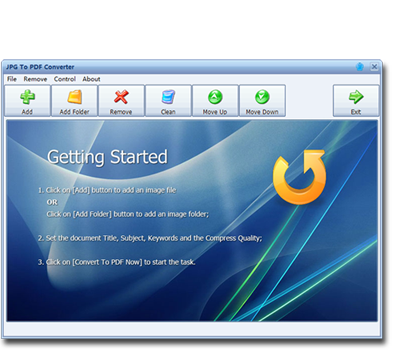How to Convert PNG Images to a PDF File on Windows and Mac
Creating a standard PDF document from a series of pages might be an easy task with the right software. But what if you want to convert PNG images to a PDF File? Is there an alternate and quicker way to do so rather than the traditional method? Yes, there is. Today there are plenty of software programs online that can help you to convert PNG images to a PDF file in no time at all. JPG To PDF Converter is one such software that allows you to convert JPG as well as a wide variety of image formats into a PDF in a few easy steps.
What is JPG To PDF Converter?
It is a Windows software tool that can convert PNG images to a PDF file along with various other image formats ranging from JPG, BMP, TIF and GIF to even PSD and ICO. It supports over 50 languages as well as adds PDF document information and compresses the files to a significantly reduced PDF document. It also comes with a wide host of customizability when it comes to naming the PDF, displaying the date of creation, subject matter, keywords and more. You also get to choose from various compression rates ranging from "Best", which is the highest for extreme size reduction, all the way to "Low", which is the lowest but offers better quality.
If you need to convert PNG images to PDF on Mac OS, the Mac version could be found here.
What are Features Available in JPG to PDF Converter?
Here are some of the features offered by JPG to PDF Converter.
1) Simple UI - Although this might seem like an obvious feature to have, the importance of having an easy to use interface cannot be underestimated. In this tool, you can convert PDF images to a PDF file with a few short steps no matter how savvy you are when it comes to software programs. With 50 plus language support, it can also be used by people from all over the world, making it highly accessible.
2) Customization - Another vital component of a great software program is customization. You can customize the title, subject and creation date as per your requirements with a few clicks. You can even change the keywords as per your needs and choose from a wide range of compression rates.
3) Image Format Support - It can convert so many different image formats such as PNG, JPG, BMP, TIF, ICO, PSD and 20 other formats, making it very useful for converting images to a compressed PDF. You can even make use of the batch mode to load and convert a large number of images to a PDF file.
How to Convert PNG Images to a PDF File in the JPG to PDF Converter?
Here is a step by step guide on how to convert the PNG images to PDF using this tool.
1) First, you need to click on the "Add" button seen on the top left part of the toolbar. If you want to load an entire folder, then you have to select the "Add Folder" button right next to it.
2) Then on the right column, you can set the title, creation date, subject and keywords as per your needs.
3) Next, you can set the compress quality by adjusting the slider to the required compression quality. The slider can be moved from a minimum of 1 percent to 100 percent. If you want the best quality, then the file size will be more so you need to find the ideal amount by testing it out a bit.
4) Once all the settings are done, you can choose the destination folder by clicking on the "Browse" button under the "Output Path" option right above the compress quality slider.
5) Finally, click on the "Convert To PDF Now" button at the bottom left corner and you are good to go.
What are Other Options Available?
Before you convert the images to PDF, you can use a few different options to make changes to your selected files.
1) Remove Button - This allows you to remove selected individual images in case you accidentally loaded the wrong files.
2) Clean - This removes all the images loaded into the tool. This is useful when you accidentally loaded the wrong folder.
3) Move Up and Move Down - If the loaded images aren't in the correct order, you can select the required image and move them up or down.
This tool is useful in many ways apart from simple document creation. You can use it to store high-quality images in a more compact form and save space on your devices or PC. No matter how big the images are, you can convert PNG images to a PDF file in no time at all and with zero hassles.