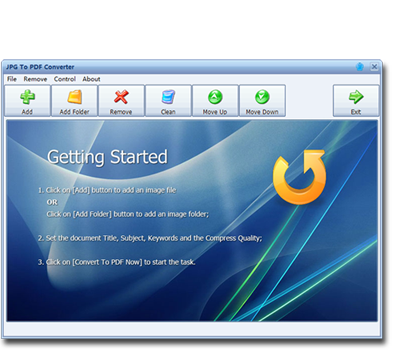You can combine bulk JPGs in a PDF by using JPG To PDF Converter app for your Windows PC. The merger of JPG files helps in saving them at a common location of PC.
How to Combine 3 or More JPG Files into a PDF?
PDF documents are the most popular portable documents due to data security. Undoubtedly data security is the most attractive perk of a PDF document. You can create your file in any format and convert it into a PDF document. Once converted into a PDF, no alterations can be made in it. That "No Changes" feature makes PDF files the most reliable type of documents for official usage. Let's go through the beneficial features of the PDF documents.
- Safe from graphic modifications
- Universal compatibility of PDF in different operating environments
- Multidimensional integration of data
- Easy to read
- Data security
- Storage of bulk data in PDFs
- Passcode protection for sensitive information
The above-discussed features make PDF files the best available option to store, share and transfer your documents.
JPG To PDF Converter Quick Guide
JPG To PDF Converter is a user-friendly tool, and anyone with basic computer knowledge can benefit from it.
1. Firstly, choose your JPGs or images with a different format and add them to the 'File List' box of the JPG To PDF Converter tool. You can upload your JPG files by the following methods.
- By pressing the "Add" option, you can upload bulk JPGs to the File List menu.
- Drag your JPGs to add them to the File list.
- Put your JPGs in a folder and upload the entire folder using the "Add Folder" option.
Note: You can also input metadata for your output file. Metadata includes author, date, title, subject, and keywords of your PDF document.
2. Now, define the compression quality of your output file. This feature lets you downsize the quality of your images.
3. Finally, press the "Convert Now" button to kickstart the merger of bulk JPGs into a PDF.
What Kinds of Documents Are Compatible To Be Converted Into a PDF File?
First of all, you must understand that Adobe Acrobat for PDFs is unique from the conventional Microsoft Office Suite. You cannot make a PDF document as you do in Microsoft Excel, PowerPoint, and Word. Instead, you convert your documents into a PDF. PDF technology supports the following types of documents for PDF conversion.
- Microsoft Word documents (.doc, .docx)
- Microsoft Excel spreadsheets (xls, .xlsx)
- Microsoft PowerPoint (.ppt, .pptx)
- Rich text format document (RTF)
- Text file (.txt)
- Adobe Photoshop (.psd)
- Adobe InDesign (.indd)
- Adobe Illustrator (.ai)
- Image file formats including .bmp, .png, .jpeg, .gif, .jpg, .tif, and .tiff
Can You Combine Multiple JPG Files into a PDF?
JPG images are the most widely preferred types of image formats due to their simple layout and high compatibility with most devices. However, storing tons of independent JPG files in your PC is the least efficient method. You can merge your JPG files into a PDF without risking your original data. A third-party PDF tool is your best shot to merge tons of JPGs into a PDF.
JPG To PDF Converter Tool and Its Fantastic Features
JPG To PDF Converter app is one of the flagship tools in the market that let you string together thousands of JPG files in a single PDF document. Its high tech mechanism of PDF conversion and merger finishes tasks quicker than your expectations. Let us explore more about the usage and features of JPG To PDF Converter.
Features of JPG to PDF Converter
- Maximum Compatibility and Image Support
JPG to PDF Converter works in harmony with all versions of Windows, and it also has excellent support for MacOS. Furthermore, if you have your images other than JPG format, you can still use it for converting your images in PDF. Its updated codecs make it one of the highly compatible tools.
- Compressed Output File
PDF files are designed to contain tons of information, but the inclusion of images can make them bulky. However, the JPG to PDF Converter lets you compress the output file for less storage space and quick transfer over the internet.
- Straightforward Interface
Advanced algorithms and high tech codecs do not mean that JPG to PDF Converter has to be a problematic tool. It has a quick and easy interface that makes PDF conversion easy for everyone. Add your data, hit the conversion button, and you are done.
- Easy Customization Options
JPG to PDF Converter lets you choose the level of customization you need for your data. It enables you to change the keywords and pixel level in the conversion process for quality control. The more you add the pixels (compressing rate), the better will be the image quality in the PDF file.
- Language Support
JPG to PDF Converter app is one of the few tools in the market that care about non-English speaking users. It supports more than fifty global languages for data input. If you are a non-English speaker, this feature is an excellent addition.